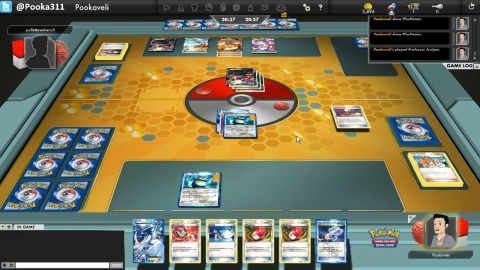

One of the best features of iOS 8, and something that was lacking from previous iterations of Apple’s OS, is the ability to use third-party keyboards.
Since iOS 8 landed last week, the App Store has seen keyboard apps rush to to the top of the charts, with users keen to try out the likes of Swiftkey – despite Apple improving its own keyboard as part of the update.
However, for those of you looking for something a bit more fun, you can now download an iOS 8 GIF keyboard from Riffsy.
Once installed you can send your contacts any number of funny GIFs instead of actual text- after all we stopped calling one another so why even bother to type actual words?
Riffsy has conveniently categorised the iOS 8 GIF keyboard into various sections via small icons placed at the bottom of the display.
The smiley icon, for example, will lead you to the moods category – which is split into different sections including ‘#HAPPY’, #TEARS, ‘#SLEEPY’ and (our favourite) ‘#PARTY’. Other categories include music and trending. Below you can see an image of a GIF we sent to a friend – yes, that’s Leo Dicaprio popping moves in The Wolf of Wall Street, which I’m sure you’ll agree is awesome!
Among the GIF keyboard’s handy features is the ability to save a GIF you find online on to its interface, allowing you to customise the keyboard with clips you love. Additionally, it works with social networks along with iMessage and email.
In order to install the Riffsy GIF Keyboard on your iOS 8 enabled iPhone simply download it from the App Store, then head to Settings, General and then select Keyboard. Once there, select the Keyboards option and tap ‘Add New Keyboard’. This will lead you to another screen where you will find all the third-party keyboards you have downloaded. The GIF Keyboard will be located here, simply tap it and it will be available for you to use when messaging.
Remember to give it full access once installed. You can do this by selecting it from the Keyboards tab, which will lead you to a separate screen where you will see ‘Allow Full Access’ option.Simply swipe it to the right and it will go green.
Then whenever your keyboard pops up when your messaging, you can switch between all your installed keyboards by tapping the globe icon located at the bottom left.






