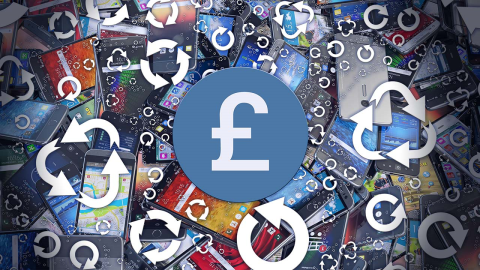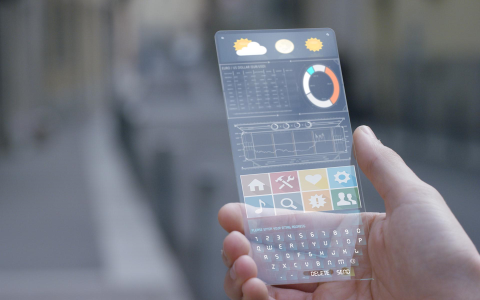

What Mobile has tested out a bunch of the best music applications, along with a guide for how to set it all up.
Tablets and Smartphones have evolved to offer much more than just conversations and Jamster ringtones. Modern mobile devices are essentially micro-PCs with all the components you would find in a traditional desktop. As such, it’s become fairly easy to port certain programs across into app stores and retain an almost desktop-like experience. Unsurprisingly, audio production on mobile technology is an area that seen a rise in popularity these last few years. With more emphasis on ‘live sets’ where producers are encouraged to use real equipment on stage, iPads have become a dominant force within a musicians arsenal. This led me to wonder just how viable these devices can be in a ‘professional’ setting. Can we actually use an iPad to produce a track which has a professional result? Is there more use to them than gimmicky DJing on-stage? Let’s find out.
The Software
In order to decide whether the iPads will work in a pro setting, we first need to take a look at the various software on offer. If you’re looking to get into portable music production on a tablet, you’ll quickly realise that Apple is the only way to go. While the Google Play Store has some music-based applications on there, it’s nowhere near the amount that Apple has. I scoured the store for software from reputable companies within the audio production field. Below is a quick run-down of the top 8 that I could find:
Propellerhead Thor (iPad)
If you’ve ever used Reason, you’ll be familiar with Thor. Those of you expecting the mobile version to be stripped down would be wrong, as this is an exact remake of its desktop counterpart. With the same sound engine and basic functionality, you get a choice of 6 wavetypes, 3 filters, 3 envelopes and two LFO’s. This gives plenty of scope for sound design. There’s also a routing screen that allows you create signal chains between different parts of the circuitry, as well as a 16 step-sequencer for creating crazy arpeggios and gated loops.
Moog Animoog (iPhone and iPad)
Legendary synth developer Moog has always tried to be innovative and think outside the box. Their first ever iPad synth Animoog is a direct example of this. Playing to the strengths of a touchscreen interface, the app allows you to layer 8 wavetypes across an 8×16 grid and then dynamically morph between them. All the waves are real-world samples taken directly from Moog gear, so they somewhat retain that pure analogue feel. You also get 3 envelope generators and an LFO for further sonic sculpting, plus a very good emulation the iconic Moog filter.
Korg iMS-20 (iPad)
The Korg iMs-20 is an absolute monster, acting as an all-in-one production hub for all your needs. Combining a faithful recreation of the classic MS 20 with a 6-part drum machine, it really is the full package for mobile producers. You get 2 oscillators with three main waveforms plus pulse-width, 2 envelope generators, LFO modulation and the classic MS 20 filter. The UI looks exactly as the MS 20 you remember and even includes the patch bay for routing the signal in creative ways. The drum machine is fantastic, offering a Roland TR style interface with 16 steps for each sound. Simply light them up and get producing!
Waldorf Nave (iPad)
Waldorf has created monster with the Nave. As an analogue/digital hybrid synthesiser, it has the best of both worlds. Cramming five pages of sonic possibilities, the synth has a pretty steep learning curve for beginners. You essentially get 3 oscillators, one of which is analogue and the other two being digital. The digital section allows some extensive editing capabilities such as the importing of custom audio samples and even the ability to create vocal waves from text. The analogue section compliments it perfectly, sitting underneath and adding just enough weight to stop it sounding cold and sterile.
Akai iMPC Pro (iPhone and IPad)
iMPC Pro is the follow-up to Akai’s popular iMPC drum synthesiser. It adds a number of new features that differentiate it from the original five dollar app. With a 4×4 grid and mini-screen, you’ll be feeling perfectly at home with the MPC-style aesthetics. You now have the ability to create full songs and perform them on the fly thanks to pattern assignment. It comes with 1400+ built-in sounds, encompassing everything from drum sounds to incidental one-shots and effects. You can also import your own sounds and directly record samples through the mic input.
Steinberg Cubasis (iPad)
As one of the major desktop DAW developers, it was only a matter of time before Steinberg tried their hands at a mobile audio workstation. Cubasis attempts to capture the basics of what makes Cubase so great, offering a stripped back experience that offers a full mixer panel and allows recording/ editing of audio tracks. MIDI parts are edited on a familiar piano roll, where you can take advantage of all the quantizing and transpose features. The app also comes with roughly 70 sampled instruments straight from the HALion Sonic library, as well as 300 audio loops. As of version 1.1, it also offers support for Audiobus.
Apple Garageband (iPad)
Garageband is Apple’s cheaper DAW variant that sits below the more advanced production suite named Logic. The iPad version feels fairly deep, offering support for 32 tracks of audio on a familiar sequencer interface. You get 11 instruments comprising guitars, keyboards and strings. Each of these is divided into further sub-categories, meaning there is plenty to get stuck into. One of the highlights of Garageband is Inter-App audio, which allows you to record sounds from other instrument apps. While it sounds great on paper, it’s pretty hard to do and poorly supported. Thankfully, Audiobus support means you have other options.
Image-Line FL Studio Mobile HD (iPhone and iPad)
FL Studio has been a popular entry-level DAW for years, offering advanced features and a fool-proof interface that anyone can use. The mobile version looks quite similar to Garageband, with an instrument timeline and that standard sequencer look. Still, it manages to carry over the awesome loop-based interface that everybody loves in the desktop equivalent. Making drum loops is as simple as lighting up the dots, meaning you can have a full track going in minutes. Songs are constructed using preset patches and sounds; there’s no option for creating your own but you can record. The piano roll is equally simple, allowing easy editing of notes and modulation.
Recording Setup
In order to set up your studio for mobile production, a few things will be necessary. If you’re using the iPad in a live environment, you’ll need multiple devices to construct a track. If you just want to replace your desktop workstation, you should be able to suffice with one or two.
If you have Audiobus, it’s possible to designate up to three applications as an audio source and record them in a compatible DAW such as Cubasis. This means you won’t need handfuls of iPads. If you prefer a hands-on approach, you can use one for sequencing /recording and the other for software synthesisers and the like.
You’ll also need some form of interface to record sounds into your chosen sequencing device. While it’s perfectly acceptable to record sound directly from an iPads mic input, a dedicated audio interface will provide some additional gain to help boost the sound and lower the noise floor. It also gives you the advantage of an XLR connector, which is invaluable in situation where you want to record vocals or live instruments. There’s plenty of options available but it’s not necessary to go ridiculously expensive. Only one input is needed, so something like the Tascam iXZ will do the trick just fine.
A MIDI keyboard will also be a sound investment so that you can play each element on a set of physical keys. Again, it doesn’t need to be anything expensive. Something small and portable like the M-Audio Keystation Mini 32 should be enough. It’s important to bear in mind that you will need the Apple iPad Camera Connection Kit to utilise one of these external peripherals, as MIDI keyboards need a USB connection to function.
Once you’ve got all these peripherals, setup is fairly simple. Connect the audio interface to your main iPad which will function as your DAW. Plug the second iPad into the interface to record any synthesisers you want to use. The MIDI keyboard will also plug into the second device. For monitoring audio, any pair of half decent headphones will do, though you will need a Y-splitter cable to hear both devices. I recommend the Sony MDR7506 as an inexpensive pair of cans that should offer somewhat natural sound reproduction.
In Practice
Using Audiobus it is possible to get away with a single iPad and produce an entire track, though the setup process is very fiddly. As most synthesisers don’t currently support the application, it was easier to use a multi-setup approach. With two iPads in hand, I created loops on one device and then recorded them directly onto the second. The Recording process was a little fiddly for some synthesisers, especially ones which lack a dedicated loop record function. Rather than simply playing back my best take and recording it across, my only option was to perform the melodies live and record them in one long stream, bad takes and all. Not being the most skilled keyboard player, it worked but was hardly elegant.
The included effects within each of the DAWs are fairly decent in features, meaning that it was possible to edit the sounds to reasonable quality. Essentials like Reverb, EQ and compression are all there, giving you plenty of opportunity to mix your sounds. I found myself editing them a little on the recording iPad, before recording them across and having a second go within the DAW. It all came across very natural, much like a producer would do on a desktop. Typically, I tweak my sounds within the synthesiser before adding extra effects to further sculpt it. While none of the mobile DAWs had a ‘true’ mixer section, it was still possible to do basic editing and add individual effects to tracks. Cubasis came the closest, offering an experience that felt somewhat comparable to its desktop counterpart. At has a mixer, though it was very barebones with very little routing capabilities.
Still, after a few rounds of firing out loops on iMPC and recording them into my chosen DAW, I began to get pretty accustomed to the touch-enabled setup. Workflow definitely feels faster, though I’m not sure how it translates across in reality. Multi-touch capabilities means that you can grab multiple faders at once and enjoy some great hands-on modulation, something which I can’t say my desktop rig provides. I can go and buy a controller interface with various knobs, but you don’t get the visual feedback that a touch-enabled device provides. Watching the faders move underneath your finger gave a weird response that felt incredibly intuitive and much more natural than staring at a blank panel of physical buttons. In as little as 30 minutes, I had a track playing that sounded half decent. I have to admit that I was even a little surprised.
Conclusion
So here’s the big question, is it worth it? Not at the moment but there is huge potential. It’s really the production front that lets its down. There’s a massive number of features that are absent, meaning it feels a little harder than it should to churn things out. The synthesisers you can buy are excellent, with nothing separating them from the ones you can get on a desktop. Sound quality is easily comparable to desktop counterparts which incidentally cost much more for the same thing.
The main thing is the touch interface feels fantastic. I really didn’t think it would captivate me as much as it did. I think there is real possibility here if developers pull their fingers out and provide a proper workstation. Give me a proper mobile DAW and an iPad that I can plug a proper USB audio interface into. I they manage to pull it off, I’m sold.